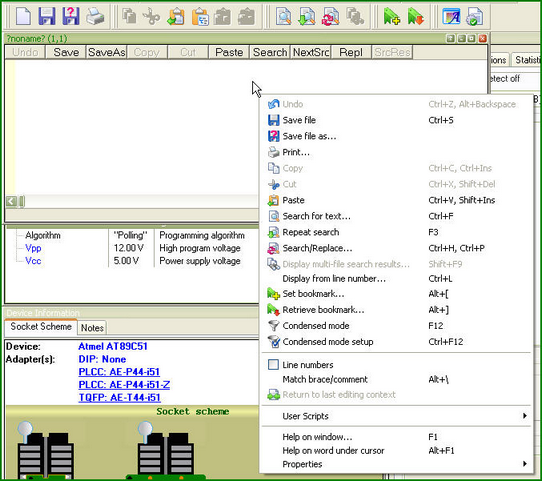A script file is similar to a source program text written in programming language (C, for example), e.g. a script file can be created and edited either in the Editor window by the ChipProgUSB built-in editor or by any other editor. You can allocate script files in your work directory or in the directory where the ChipProgUSB program is installed. Normally the Editor toolbar that collects all the edit function buttons is hidden. To create a customized editor toolbar right click on the blank area of the main toolbar, select the Customize line in the drop-down menu and check the boxes of the editor functions which you would like to make visible. To open a new script file for editing open the Script menu > Editor window > New. This will open a blank window below. Right clicking within the window pops up the Editor command menu that includes the buttons which you can bring up to the local Editor toolbar. Here the toolbar is shown above the window.
Now you can compose your script right in the window. Note that you should not use the punctuation characters (braces, dash, etc.) in the script file name. When you complete the file composing click on the Save button on the window local toolbar or on the Editor toolbar and the program will prompt you to name the script file and to specify its location.
|