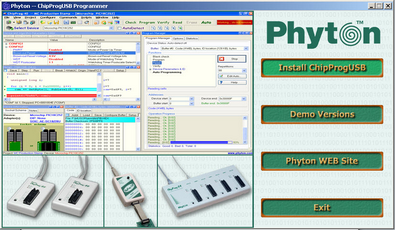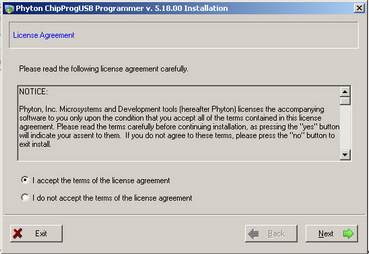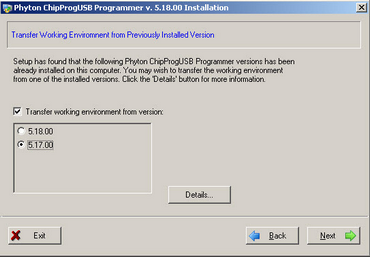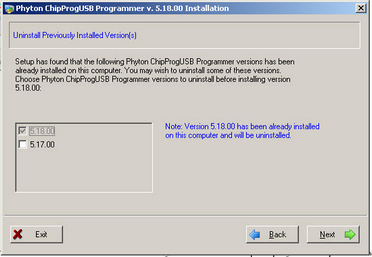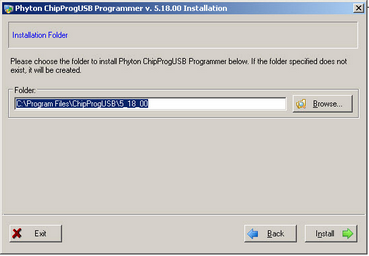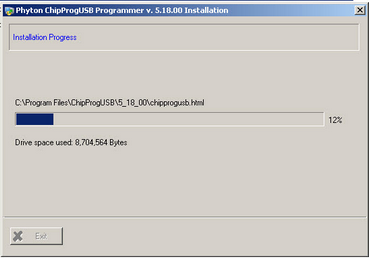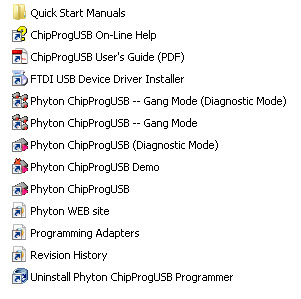Insert the distributive ChipProgUSB disc into a CD drive of your PC, click the Install ChipProgUSB button, accept the license agreement and then follow the series of prompts that will lead you through the installation process.
|
|
|
|
|
|
Phyton ChipProgUSB folder
At the end the installer will create a folder with ChipProgUSB tools' and documents' shortcuts:
|
The folder Quick Start Manuals includes links to PDF manuals in the destination folder where the products has been installed.
The ChipProgUSB On-Line Help icon opens the programmer on-line Help document (.CHM).
The ChipProgUSB User's Guide icon opens a complete programmer user's guide in the PDF format.
The FTDI USB Device Driver Installer icon launches the utility allowing installing and uninstalling USB drivers.
The Phyton ChipProgUSB -- Gang Mode (Diagnostic Mode) icon invokes the ChipProgUSB executable file and starts operations on multiple ChipProg programmers connected to one computer in the diagnostic mode. In the diagnostic mode the programmer works considerably slower than it works in the working mode – do not use this mode unless Phyton required special diagnostic files for the troubleshooting.
The Phyton ChipProgUSB -- Gang Mode icon invokes the ChipProgUSB executable file and starts operations for the ChipProg -G41 gang device programmer or the ChipProg-48, ChipProg-40 and ChipProg-ISP programmers working in a multiprogramming mode.
The Phyton ChipProgUSB (Diagnostic Mode) icon invokes the ChipProgUSB executable file and starts operations for a single ChipProg-ISP programmer working in a single programming mode, e.g. when one programmer works on one target device. In the diagnostic mode the programmer works considerably slower – do not use this mode unless Phyton did not require special diagnostic files for the troubleshooting.
The Phyton ChipProgUSB icon invokes the ChipProgUSB executable file and starts operations for the ChipProg-48, ChipProg-40 and ChipProg-ISP programmers working in a single programming mode.
The Phyton ChipProgUSB Demo icon invokes a demo version of the ChipProgUSB software that allows evaluating the product without having the programmer's hardware.
The Phyton WEB site icon opens the www.phyton.com website in your favorite Internet browser.
The Programming Adapters icon opens the adapters.chm file that list all the Phyton programming adapters with their short descriptions and wiring diagrams.
The Revision History icon opens the ChipProgUSB versions history file.
The Uninstall Phyton ChipProgUSB Programmer icon starts a process of removing the ChipProgUSB program from your computer.